...
- Download Trap Receiver from the following website:
- Install Trap Receiver
- Launch the Trap Receiver UI
- Click on the “Configure” button:
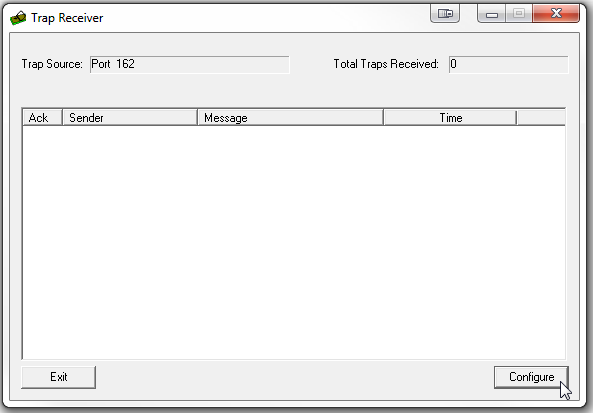
- You should be at the “Actions” tab. Click “Add”:
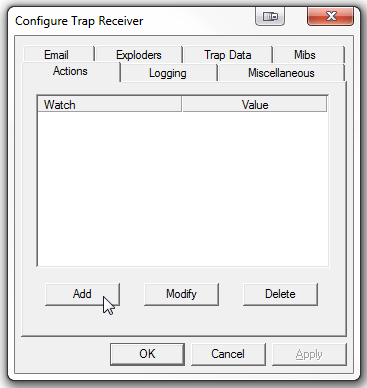
- Since the IP of the device sending out SNMP traps might be displayed differently in up.time, a separate action should be created for each device so that the proper hostname can be passed to up.time.
To add a new action tied to a particular IP:- Under “Watch”, select “Sender IP”.
- Under “Equals”, input the IP Address of the device that will be sending the SNMP Traps.
- Check the “Execute” checkbox and click “Configure”
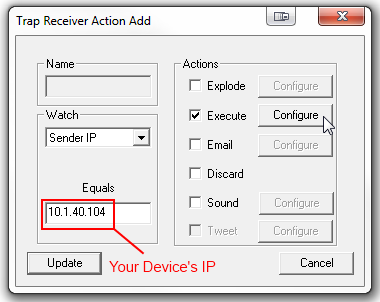
- Click on the “…” button and select the “Trap_Receiver.bat” from SNMP Trap Scripts Configuration Step 2
In the Arguments box, type the following:
Code Block language text --hostname=yourDeviceName
…where “yourDeviceName” is the “Host Name” in up.time. The “Host Name” can be found under the “Info” tab in up.time.For example:
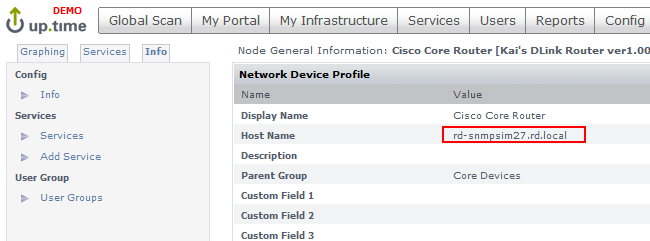
Check the “Include Trap Data” checkbox. See below:
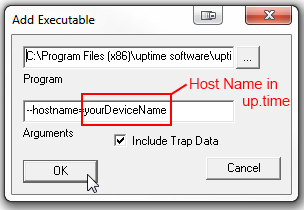
Click “OK”
Click “Update” to get back to the Configure Trap Receiver window.
Go to the “Trap Data” tab
Check the “Pass to Command Line” checkbox
Click “Specify Parameters”
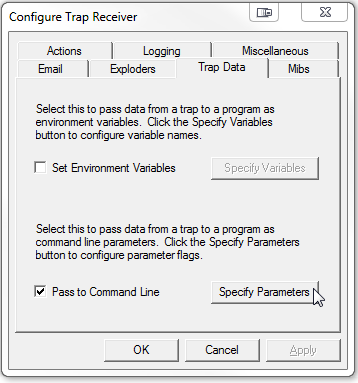
Make sure the following lines are checked and the Command Line Flags are as follow:
Variable Command Line Flags Ip Address IpAddress Varbind Data VarbindData Varbind OID VarbindOID The end result should look like this:
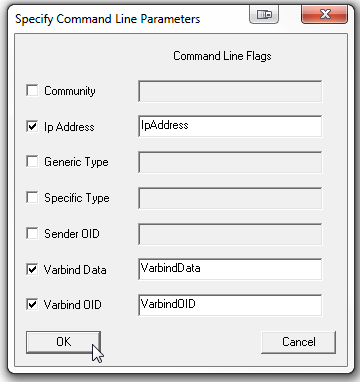
Click “OK” when complete
The SNMP variables, by default, will be shown as numbers (e.g. 1.3.6…). To show more meaningful variable names, you will need to load the appropriate MIBs from your devices
.Go to the “Mibs” tab in the “Configure Trap Receiver” window
Check the “Translate OIDs” checkbox
Obtain vendor-specific MIBs and load them by clicking the “Load MIB” button
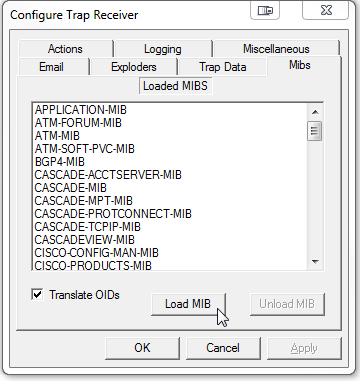
Click “OK” when finish loading MIBs
...
up.time Configuration
Add an “External Check” Service Monitor in up.time:
- Click on the “Services” button at the top
- Click “Add Service Monitor” on the left
- Select “External Check” from the list of available Service Monitors and click “Continue…”
- Input “SNMP-Trap” as the Service Name
- From the drop down menu where it says "Select a System", select the host/device that will be sending the SNMP trap
- Click “Finish”