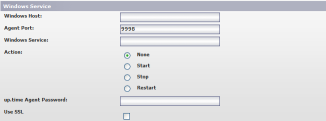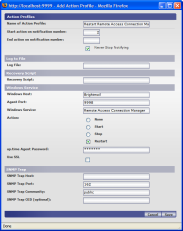Contents
Overview
By setting up an action profile (that tells Uptime Infrastructure Monitor how to deal with problems on a monitored system), Uptime Infrastructure Monitor can automatically restart a service on a Windows server when that service goes down.
Configuring Uptime Infrastructure Monitor to Restart a Service
To configure Uptime Infrastructure Monitor to restart a Windows service:
- Click Services on the Uptime Infrastructure Monitor toolbar.
- Click Add New Action Profile.
- Enter a descriptive name for the action profile in the Name of Action Profile field.
- Specify the number of times an error must occur before Uptime Infrastructure Monitor sends a notification in the Start Action on Notification Number field.
- Specify the number of times the action will be carried out in the End Action on Notification Number field (or select the Never Stop Notifying option to continually carry out the action in this profile until the problem is resolved).
- Complete the following settings in the Add Action Profile window:
- Windows Host: name of the system on which the service is running.
- Agent Port: the port on which the Uptime Infrastructure Monitor agent installed on the system is listening (default is 9998).
- Windows Service: name of the Windows service that this action profile will restart.
For example, to restart the service that creates a network connection, enter
Remote Access Connection Managerin this field. - Action: select the Restart option.
- Uptime Infrastructure Monitor Agent Password: the password required to access the agent that is running on the monitored system.
- Use SSL: select this option if Uptime Infrastructure Monitor will securely communicate with the host using SSL (see Implementing HTTPS Browsing for the Web Interface with Apache 2.2).
The following image illustrates the action profile defined above:
- Click Save.
Note
Applying the Action Profile to a Monitor
After the action profile is created, apply it to a Windows Service Check monitor by selecting the name of the profile from the Action Profile dropdown list in the monitor definition window. Ensure that the service name specified in the monitor matches the one in the action profile.
For more information on configuring a Windows Service Check monitor, refer to the Windows Service Check section in the Microsoft Windows Monitors chapter of the Uptime Infrastructure Monitor User Guide.